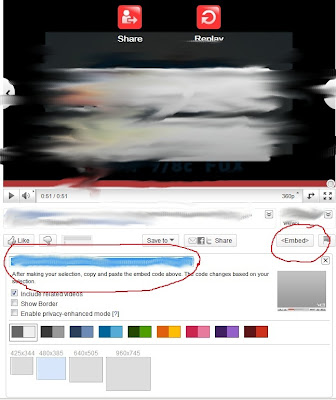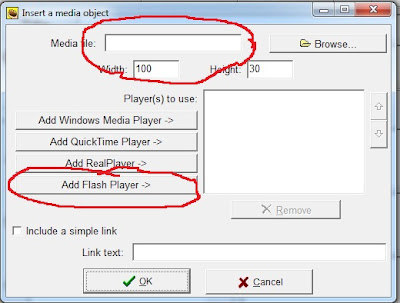Video card, aka. graphics card or GPU (Graphics Processing Unit), remember it's GPU not
CPU.
This component takes care of displaying stuff, yeah, that's it for explaining.
Choosing the right video card hinges on one thing: do you play games or not? If you don't then it doesn't really matter what video card you choose, and you can stop reading this post, unless you do some other heavy duty graphical work (I am pretty sure you don't). Then lower prices should be your guide.
If you do want to play NEW games, then you need to look for some decent card.
But what is a decent card?
**************************************************
Warning, what follows is very confusing
**************************************************
There are basically three manufacturers of video cards: ATI (AMD), Intel and Nvidia.
Intel manufactures only GPUs that are integrated into the motherboard or the processor itself. These are generally not suitable for playing games.
So, your options are:
ATI Mobility Radeon 4000 or 5000 series; or Nvidia GeForce 200M or 300M series.
For ATI 4xxx and 5xxx denotes the series, and the second digit xXxx denotes the performance category within the series. The last two digits further specify performance.
Therefore, Radeon 5870 is more powerful than Radeon 4870, but 4870 one is more powerful (and more expensive) than Radeon 5400 despite the fact that the series number is higher. Yeah, its pretty confusing.
Nvidia is pretty similar. 2xx and 3xx denotes the series, xXx denotes the performance category, and the last number further specifies stuff within the category. Caveat, Nvidia also uses GTX, GTS, GT ... in that order to determine how powerful a card is. The most powerful card from Nvidia is GeForce GTX285M (M stands for mobile, portable for laptops). The 3xx series has some power-consumption tweaks, but other than that it is basically the same.
If you still want to buy a gaming laptop, visit this site, they have a good GPU comparison chart.
http://www.notebookcheck.net/Comparison-of-Graphic-Cards.130.0.html
for gaming you should not go lower than their category 3.
By the way, when you see SLI or Crossfire in a name, that means that there are 2 graphics cards inside.
Also remember notebook graphics cards are not comparable to their desktop counterparts. They are generally half as powerful (my estimate). This is because notebooks have to keep heat and power-consumption low.