But we hate that, we just want it to remember the file itself.
Solution:
When you start working on your NEW website:
1, open Sharepoint
2, Click on "File"
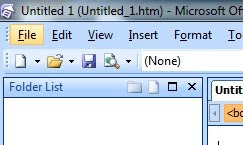
3, Then MOVE (Click only if you are an EXPERT) again MOVE your mouse pointer onto "NEW" and wait
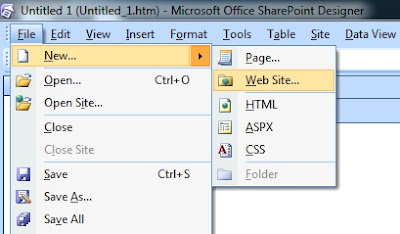
4, Now you should see another panel, and CLICK on "Web Site"
5, Now you should see this:
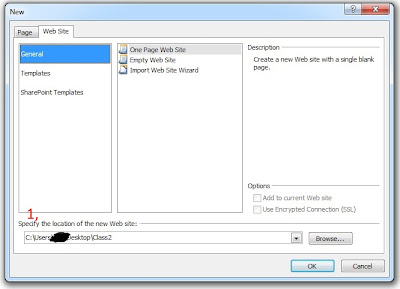
6, Where you see the red number 1, there you can specify where you want your webstite to be saved on your computer
The last part of that adress (in my case Class2) is the name of the folder that will be created. This save all your stuff in this folder (all pictures, documents ...).
Anything that is saved in this folder will have its adress relativised (once you "link" it in Sharepoint
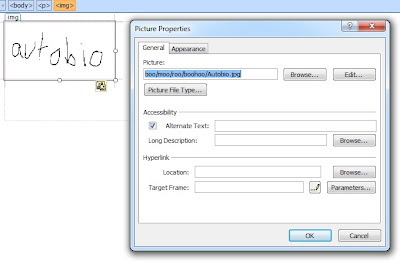
You can see it here, the folder in which all is saved is class2. But you don't see that, everything is relative. If I zip my class2 folder and send it to our proffessor she will be able to upload the webite without any problems. Regardles of where your folder is moved, it will always work (just remember to save everything inside of it), and it does not matter how many subfolders you have. You can save your pictures inside a separate folder (as long as the picture folder is within the main folder that you created in step 6.
Good luck with your websites.
No comments:
Post a Comment