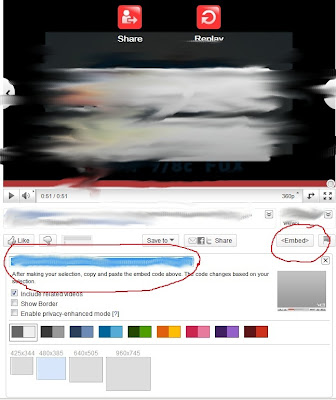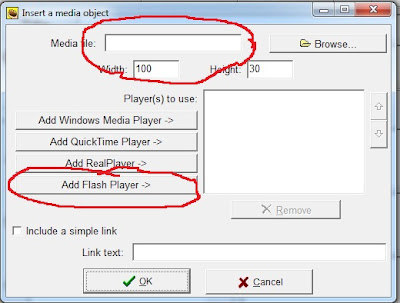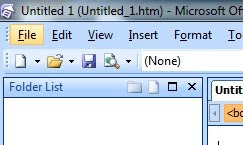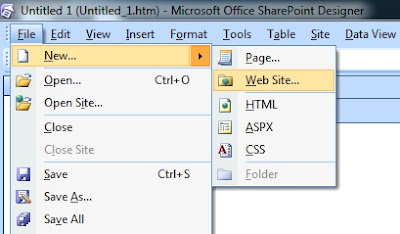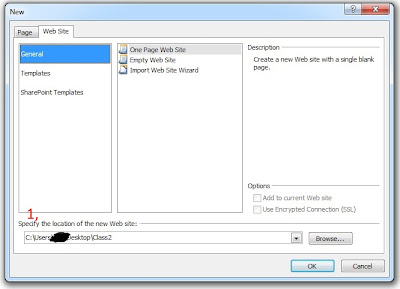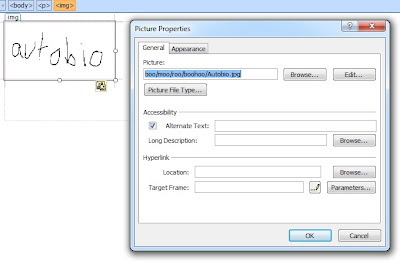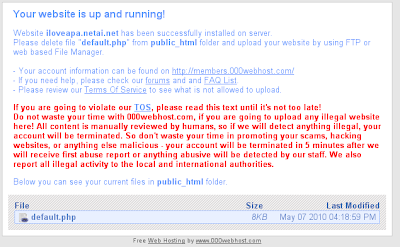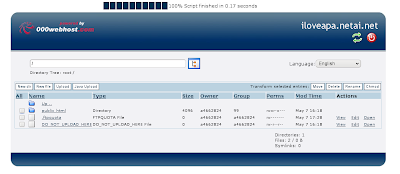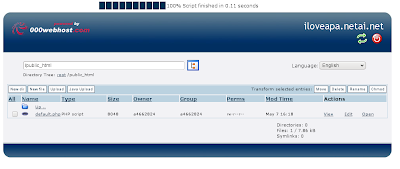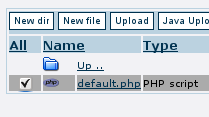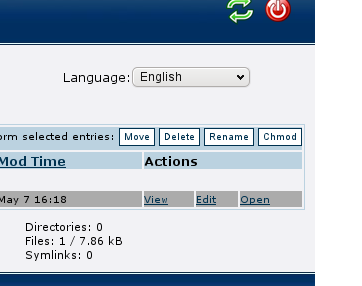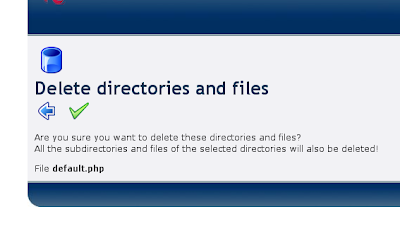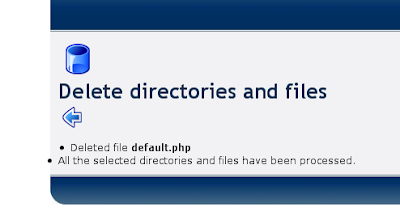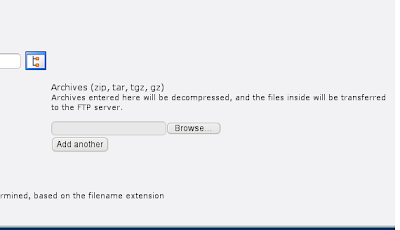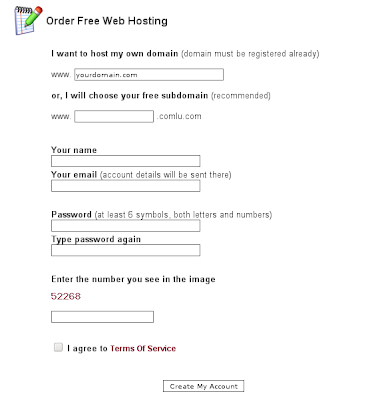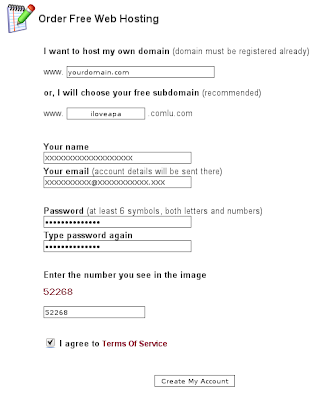Now that you have acquired some space on-line, you can upload your website.
Yes, I said upload (I will explain soon).
To understand what that means, type in your address into the address bar.
For me it's:
http://www.iloveapa.netai.net/
For you it's your newly acquired address
If you don't know what your address is, your web-host keeps it under something like "domain" in "Account information" on your right side of the screen.
After you typed in your address, you see something like this
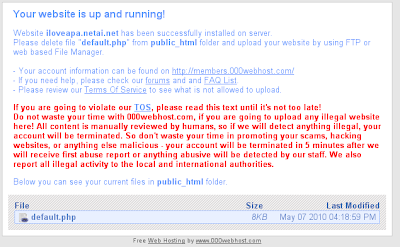
A good sign. Your web-space is working but you need to copy the WEBSITE YOU HAVE CREATED IN CLASS onto the server (don't worry, it's easy).
Go to wherever you keep your website (flash drive?, desktop?, wherever)
Select ALL the files your website uses (if you need help selecting click
here).
Once all your files are selected right click on one of them and zip them ( "add to archive").
Professor explained that in class so you should know how to zip files, if you don't shame on you (just ask me for further clarification).
Now you should have a .zip file that contains your website. CAVEAT- your zip file should contain all the files individually, NOT in a FOLDER.
I want you to zip the files because it is quicker, that way you don't need to upload every single file individually. The web-host will unzip the file on its own once you upload it the way I tell you to upload it.
Now you need to upload the zip file.
In your webhost control panel click on "file manager" enter your password (the one you chose).
Now click on public html
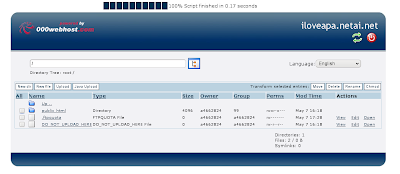
After clicking on THE TEXT of PUBLIC HTML you see this
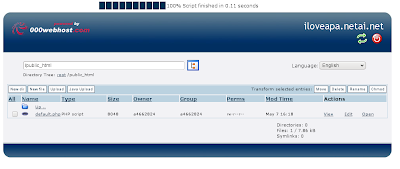
click on the square box next to default.php
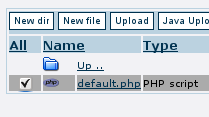
and click on the delete button on the right side of your screen
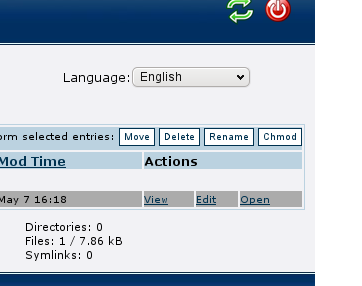
Click on the green check-mark
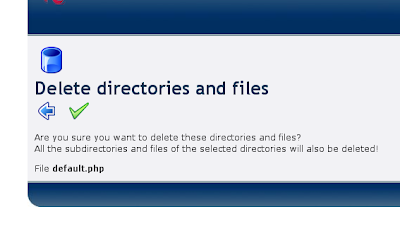
And after that is done you see a new screen
Now click on the blue arrow
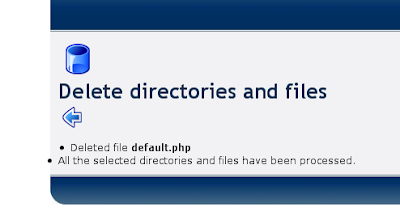
Now you are back to the familiar screen.
Now click on upload button in the right side of the screen.
Now you see upload files and archives
On your RIGHT side you see "browse" button, click on it. I said your RIGHT side, by that I mean not the "browse"button on your left. The left one is for uploading files that are not ziped.
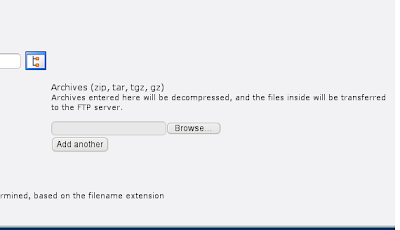
Now find your zip file.
Once you found the file you are almost done.
Click on the green check-mark on your left, and
Click on one more green check-mark (any)
Now blue arrow
Congratulations your website is online
To access it, I would go to
http://www.iloveapa.netai.net/notpauls.html
For you it will be
http://www.[whatever you picked].[random].com/[name of your file]
If you want to be able to access your website by just going to
http://www.iloveapa.netai.net/
read part 3/3